To set up your email account on an Android device, you need to start by selecting the mail icon from your application’s screen. The icons will look like this:

Enter the email address and email password:

Choose IMAP

Incoming server settings
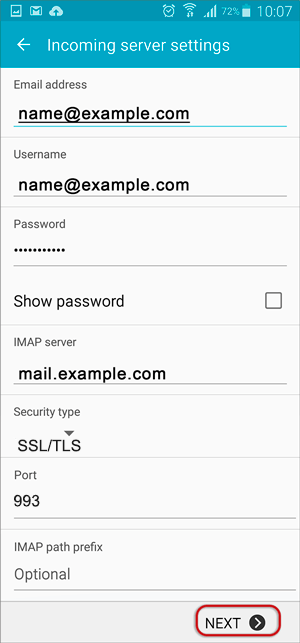
Outgoing server settings
Enter all the relevant details as in the screen below and then select “Next”.
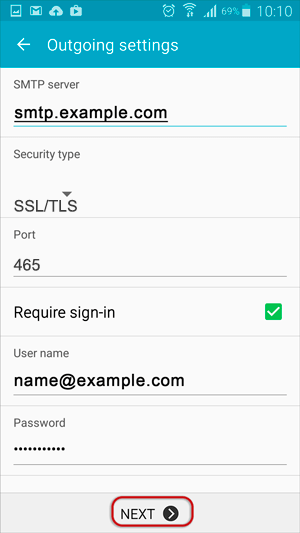
Wait while your settings are being tested.
There will be a few sync options available. Adjust the additional Account Options as preferred.
Specify an optional account name (for your reference only), and enter the name you wish to be displayed on outgoing mail, then select “Done”.

The account has been set up successfully and your messages will now be downloaded!
Please note: These settings will only work if your DNS (records and nameservers) are pointing correctly and have propagated.
If you are not sure that they are, please contact our support team via live chat which can be found on the bottom right corner of our website or send us an email to support@1-grid.com.