This article provides you with information the error received via iPhone or Mac.
“Email address rejected by the server” – when do you see this error?
Apple devices come with their custom iCloud backup. Most users backup their phone settings to this backup, and restore it when needed.
These backups are useful in cases where users migrate to a new Apple device or when they restore their lost data in existing devices.
While the backups work fine in most cases, in certain scenarios, customers report that they get this error when trying to send emails after a backup restore.
“Cannot Send Mail. A copy has been placed in your Outbox. The recipient email address rejected by server because it does not allow relaying.”
What causes ’email address rejected by server’ error
In our experience handling the error ’email address rejected by server’ in iPhone devices, we’ve noticed these as the major causes.
Incorrect mail settings
The major cause for the error ’email address rejected by server’, is the incorrect mail server settings on iPhone. These include aspects such as:
- Wrong mail server name
- SMTP server not ON
- SSL authentication not turned on
- Incorrect SMTP ports
When the iPhone is not able to connect to the mail server at the specified port, it will give out the error “Cannot Send Mail. A copy has been placed in your Outbox. The recipient email address rejected by the server because it does not allow relaying.”
When you configure mails in your iPhone, you need to specify both the incoming and outgoing mail servers associated with that account, along with the username and password.
The iPhone settings show outgoing mail server details as optional, and so many users tend to ignore those fields.
Wrong password
Periodic password resets are required for email account security. But sometimes users forget to update this changed password in their mobile mail settings.
In cases where accounts are migrated or deleted or re-configured, the password may not be updated in the mobile device, and that can lead to email errors.
Mail server errors
It may happen that in some cases, the mail server is facing errors accepting connections to its SMTP port. This can be due to any firewall settings or other email server configuration errors.
Software bugs
iOS releases periodic software updates for their devices. Some of these versions such as iOS 11 have some bugs that cause email delivery errors.
How to fix ’email address rejected by server’ error in iPhone devices
The primary thing to fix is the email settings in the mobile. The parameters to be checked are:
- Email account username
- Email account password
- Incoming and Outgoing server details
- SMTP port
- SSL support
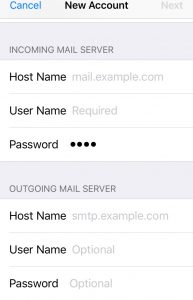
iPhone mail settings
To update the mail settings in the iPhone,
- Go to Settings -> Mail Account settings. In the Account settings, choose the “Outgoing Mail Server” section and tap on “SMTP.”
- Enable your Primary Server by tapping on ‘On’. Fill in the username and password under the Outgoing Mail Server.
- For SSL settings, ‘Use SSL’ must be turned on and Authentication set to Password. For SSL, the port is 465. Otherwise, it is port 25.
- Update the settings by clicking on “Done” and the mails should work fine without errors.
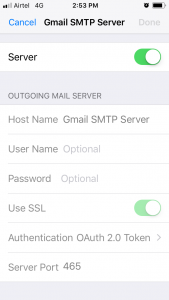
Email account settings in iPhone
If the device mail settings are fine, but still the error persists, the issue can be related to mail server or due to connectivity issues with the iPhone and the mail server.
We then check the mail server to see if there are any configuration errors, DNS issues, routing mistakes or firewall blocks that could be causing the error, and fix them.